Marketing toolkit
Use these resources to promote monthly payment options with ease
Select a toolkit item:
Use this pre-approved language to announce Wisetack or re-approach customers who are on the fence about a project because of price.
Announce with Wisetack
Use these email templates to let your customers know you’ve just upleveled by signing up with Wisetack!
Promoting 0% APR options
For email templates promoting your interest-free financing options, visit the 0% APR Marketing Toolkit page.
Promoting prequalification
For email templates promoting your Prequal Link, visit the Prequal Link Marketing Toolkit page.
Email signature
Let your customers know you offer financing at every step in the funnel — you never know who might want it. How to edit your email signature →

.png)


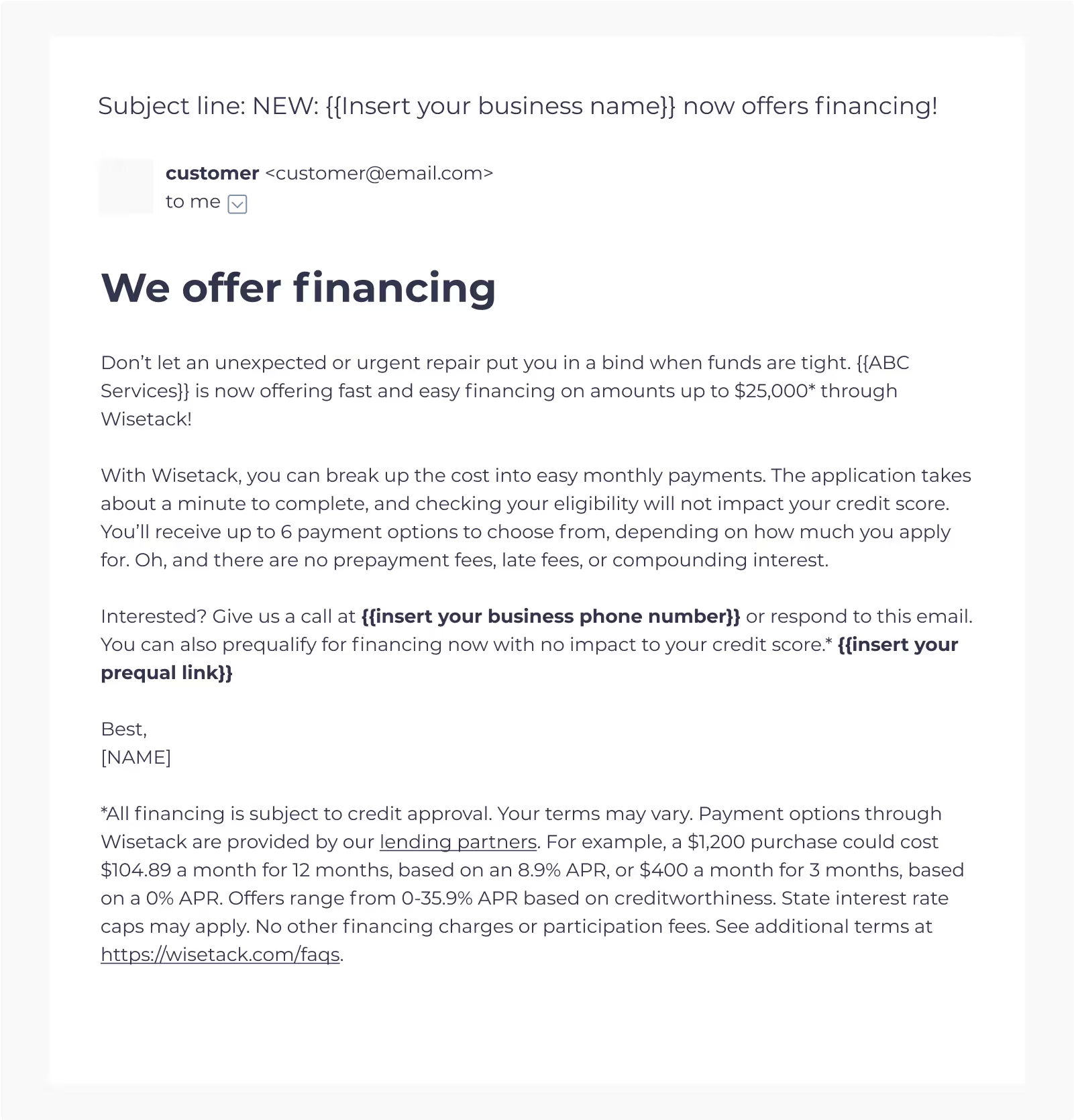


.avif)
.svg)
.svg)
.svg)
