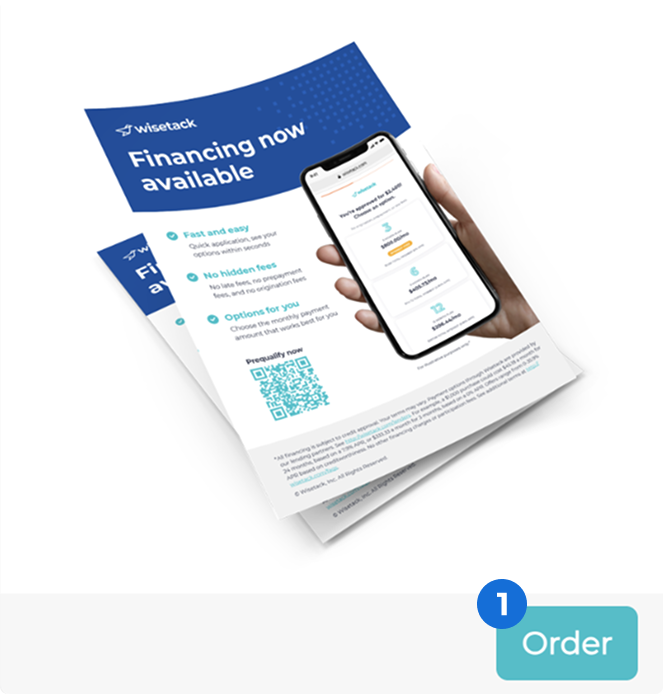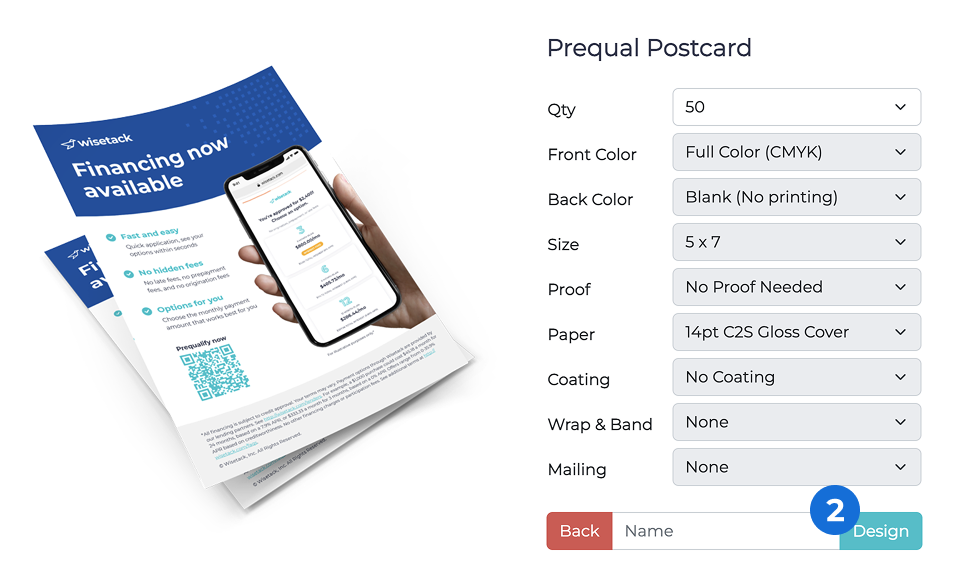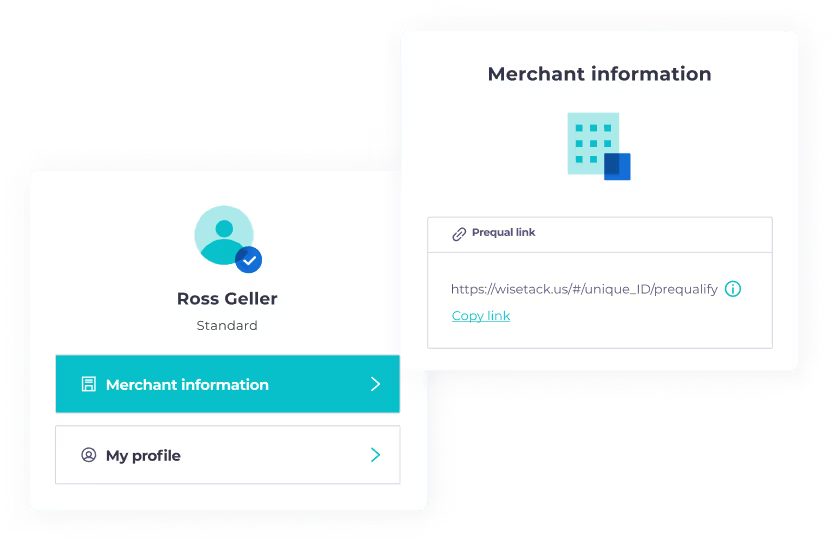Marketing toolkit
Use these resources to promote monthly payment options with ease
Select a toolkit item:
Prequalification
A Prequal Link is a unique link that allows anyone to prequalify for financing with your business, meaning you don’t have to send a formal estimate or create a customer profile for them to check their options.
Streamline financing for your customers by embedding your Prequal Link in your email signature, quotes, and more to let them check their options at a glance, without impacting their credit score*.
Website
Let customers prequalify from home while browsing your website — this can lead to more quote requests (and more paying customers). Either add a hyperlinked button or embed your prequal application directly on your site.
- Button option
Add a button that opens your prequal application in a new tab. If you’d like to promote your 0% APR offers in addition to your Prequal Link, head to our 0% APR toolkit page.
- iFrame option
Let your customers prequalify without leaving your website. An iframe embeds our application right on your site.
Social media assets
Maximize prequalification potential by adding your Prequal Link to all your social channels. It’s a great place to re-emphasize that prequalifying does NOT impact your customer’s credit score. Make sure to include our disclosure anywhere you mention financing (or prequalifying).
Pre-approved caption
Prequalify for financing without impacting your credit score to see how much you’re approved for! [INSERT LINK].
*All financing is subject to credit approval. Your terms may vary. Payment options through Wisetack are provided by our lending partners. See https://www.wisetack.com/lenders. See additional terms at https://www.wisetack.com/faqs.
.avif)
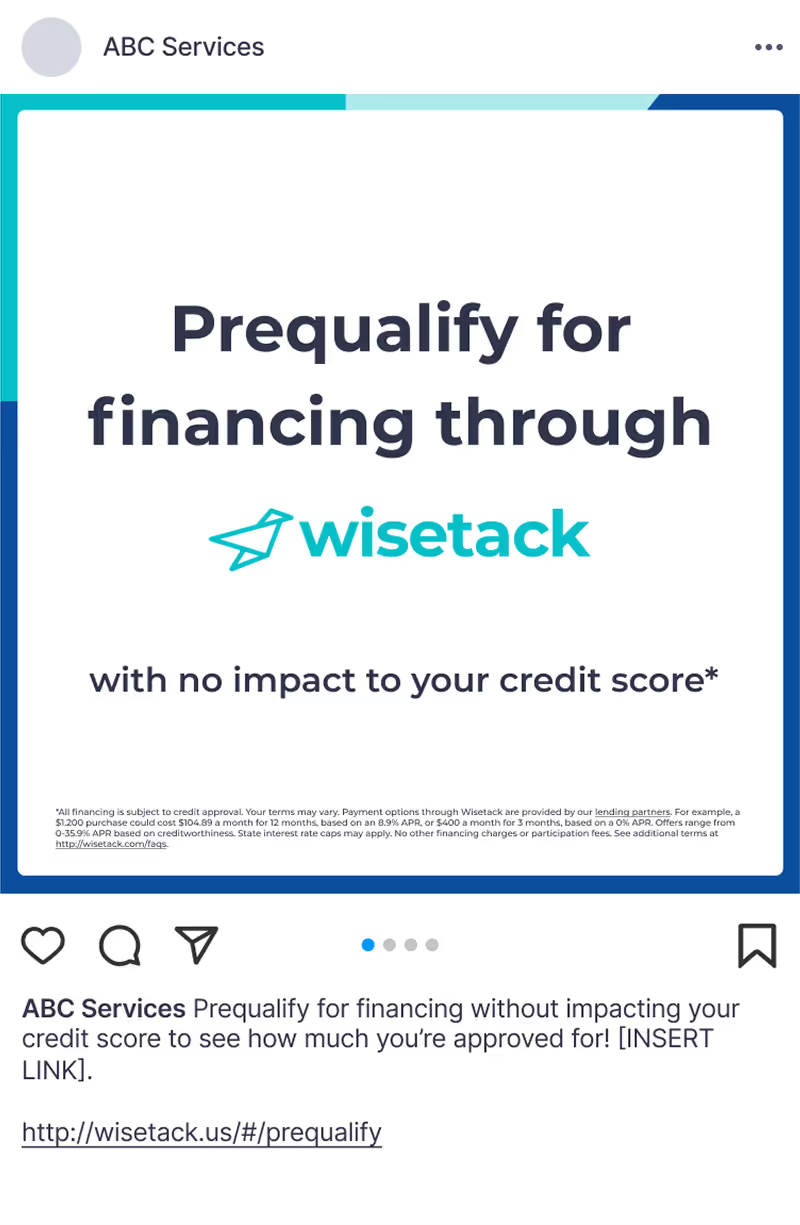
To create and customize your own social media posts, head to the logo section where you can download our logo in various formats.
Email template: Promoting prequalification
Use this template to motivate your customers to prequalify for financing and help them understand their spending power!
Email signature
Add your Prequal Link to your business email signature If you choose to download the example email banner, be sure to link the entire image. How to edit email signature
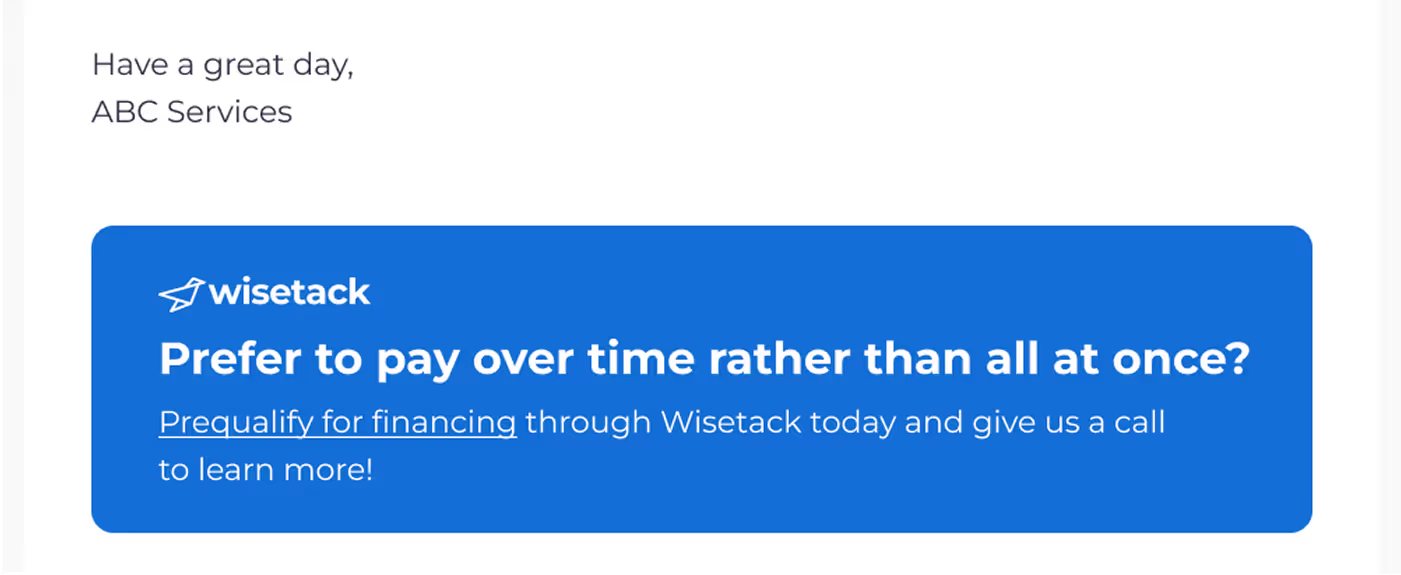
IMAGE URL
Proposals, estimates, and quotes
Add your Prequal Link to your proposals, estimates, and quotes to let your customers prequalify directly from the page. We recommend adding your link near the total cost to help reduce sticker shock. Simply copy and paste the recommended copy below wherever you can edit your proposal template in your CRM.
.avif)
For step-by-step instructions, visit our help center article.
Prequalify for financing without impacting your credit score*! [INSERT PREQUAL LINK].
*All financing is subject to credit approval. Payment options through Wisetack are provided by our lending partners. See https://www.wisetack.com/faqs.
Job reminder texts
Include your Prequal Link in your appointment or service reminder texts to give your customers a chance to prequalify before you arrive at the job site.
.avif)
Hey {{customer_name}},
If you’re interested in paying over time for your purchase, click the link below to prequalify for financing. You can check your options with no impact to your credit. Give us a call if you have questions.
[INSERT PREQUAL LINK]
Printed handouts
Make it easy for your customers to prequalify on the spot with a printed QR code that links to your unique Prequal application. Simply place an order in the Print Shop, and we'll send them to you free of charge.
You can also download a PDF of your Prequal Postcard by following the instructions here.
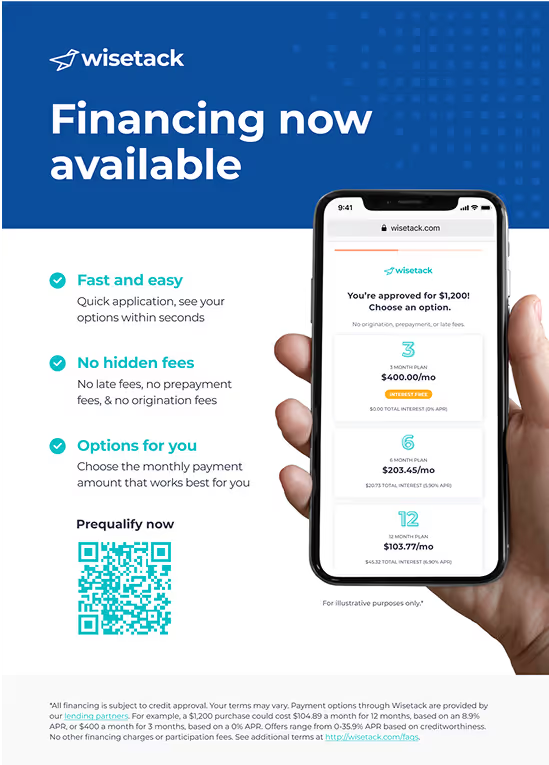

.png)

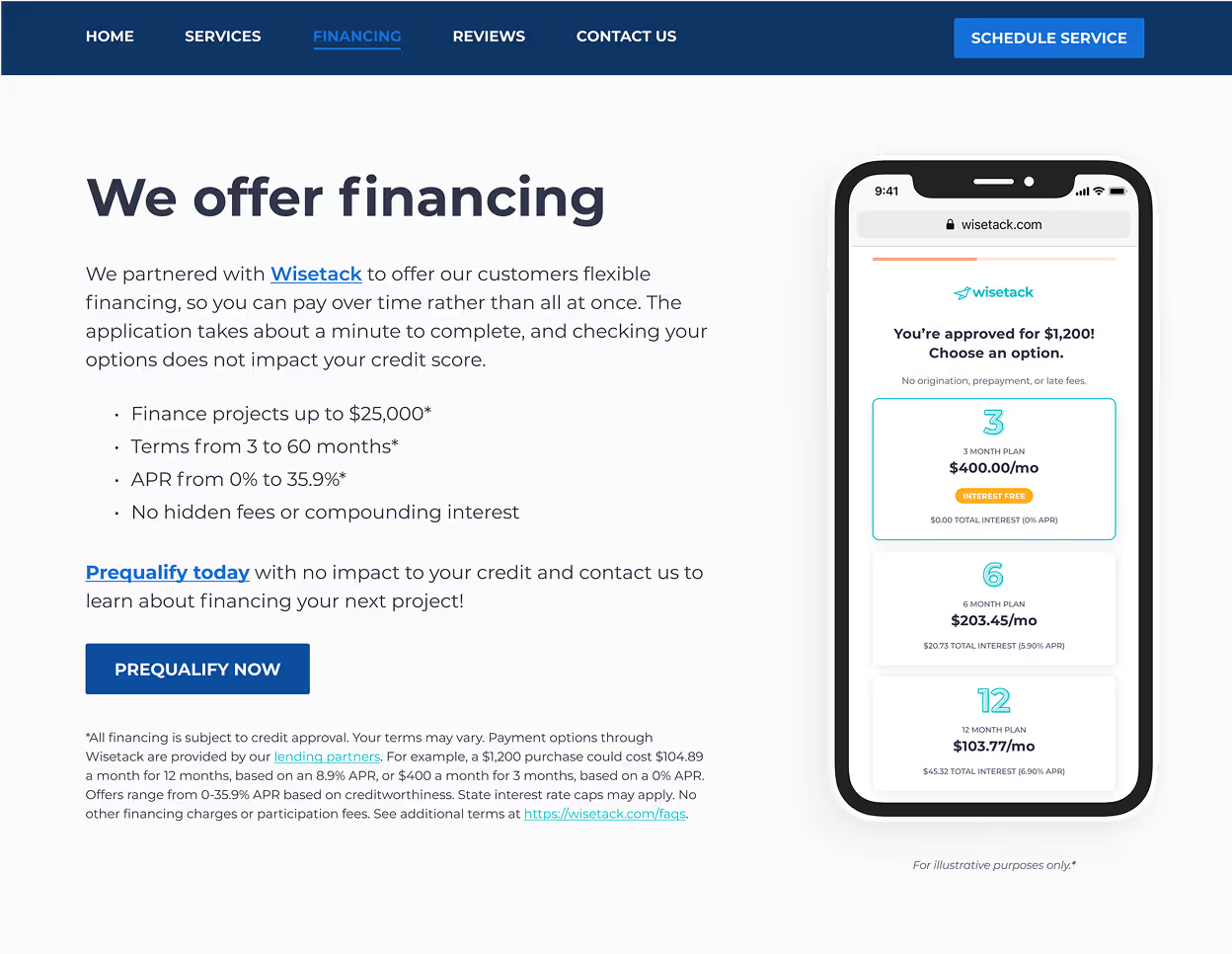
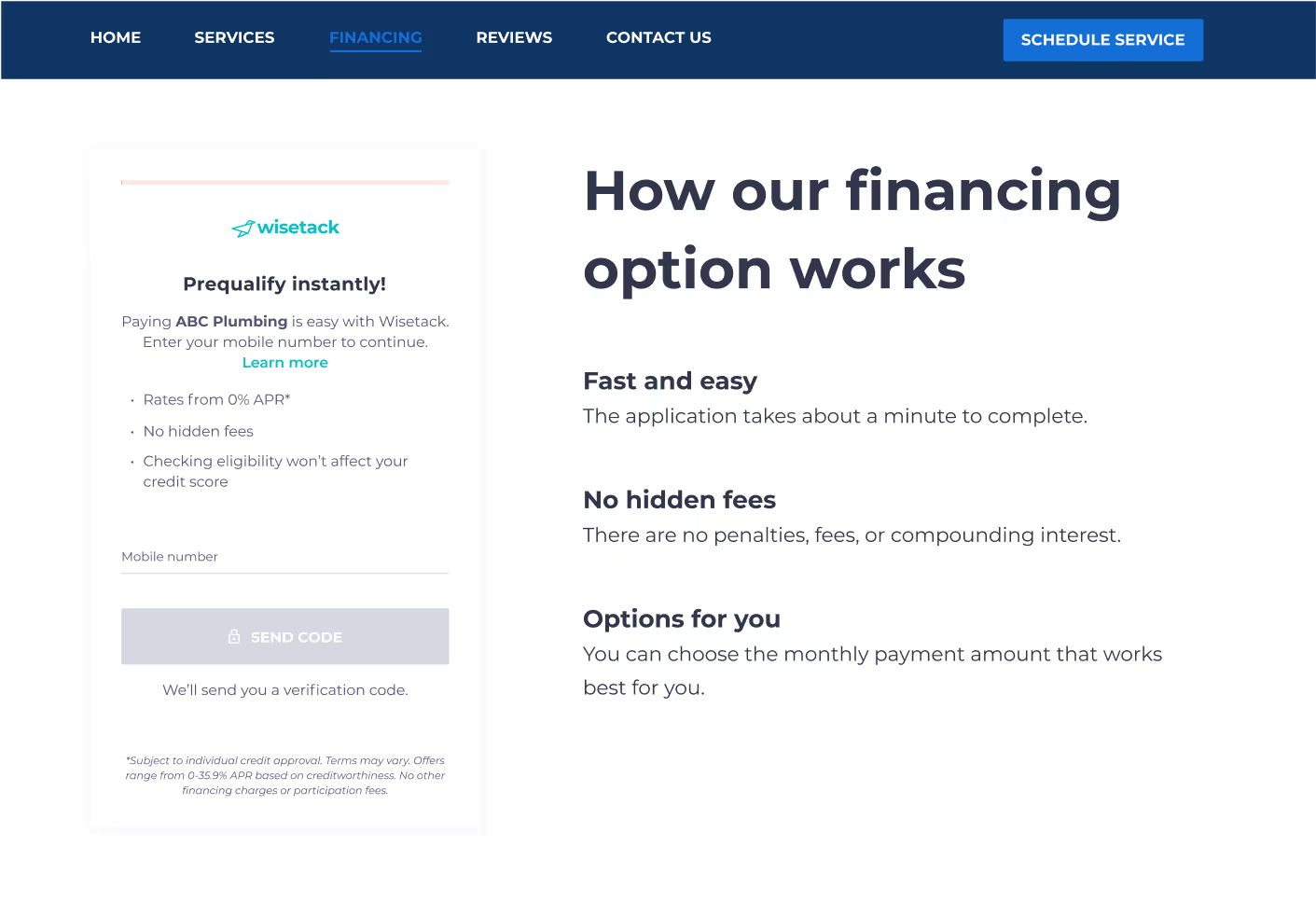
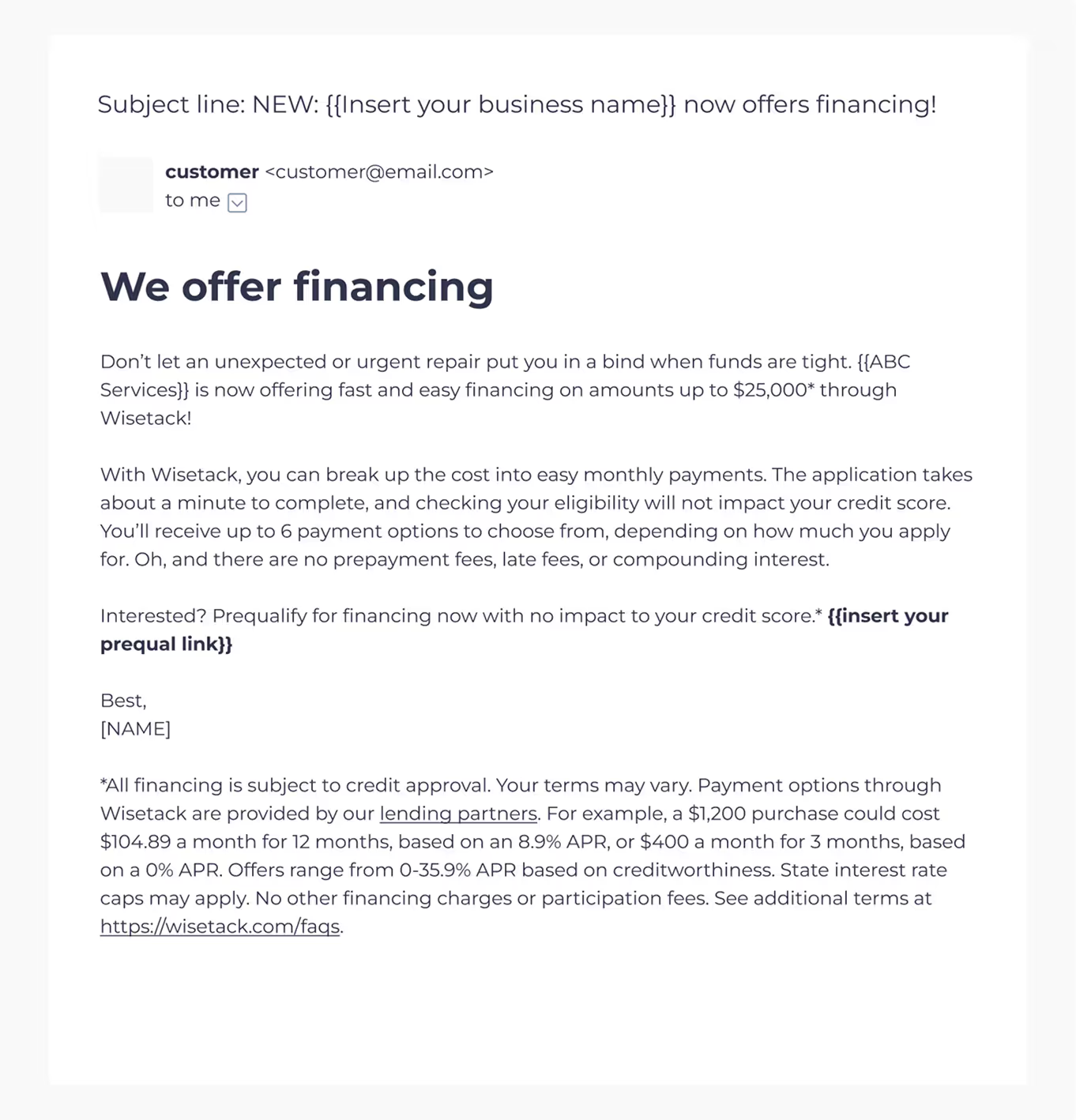
.svg)
.svg)
.svg)